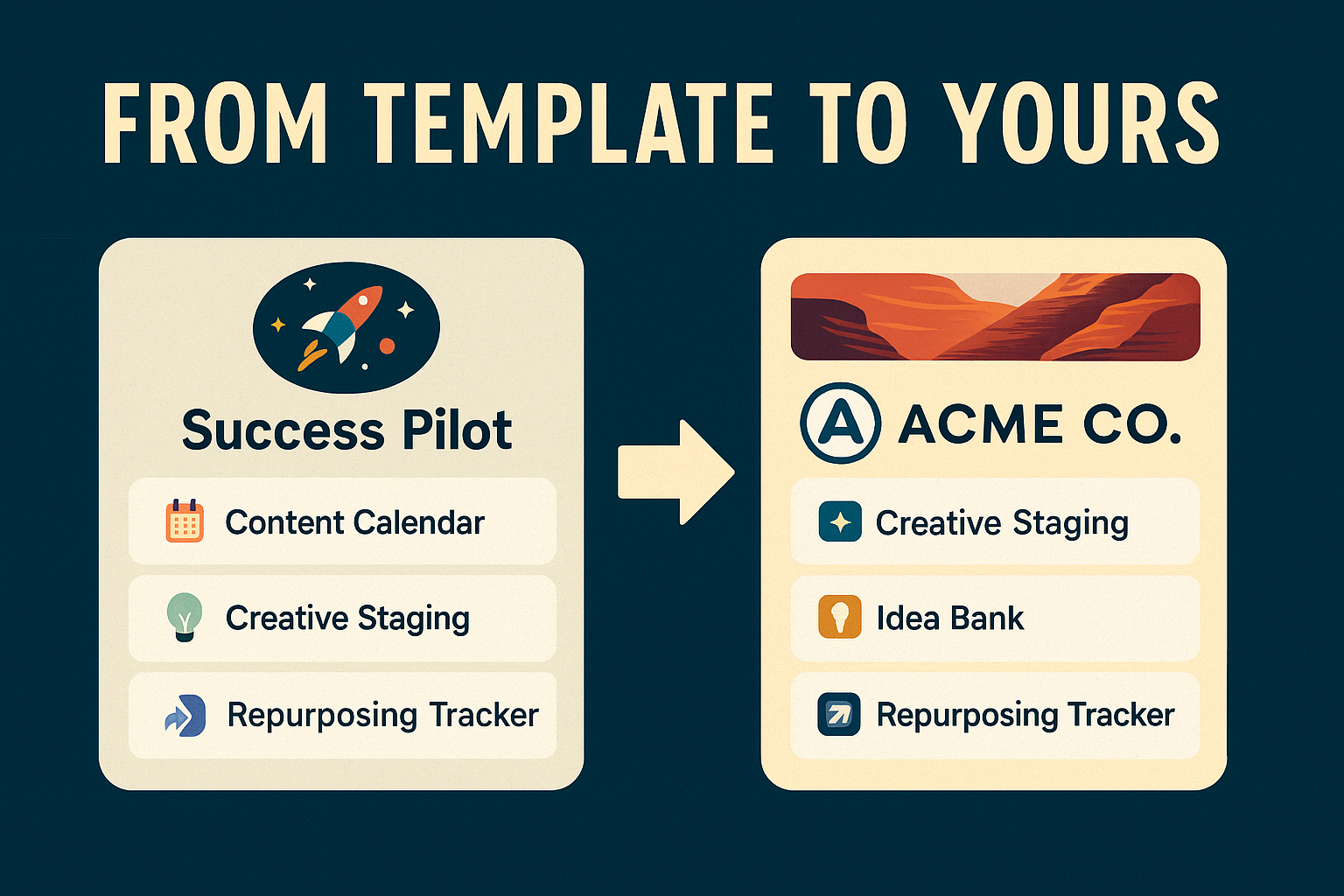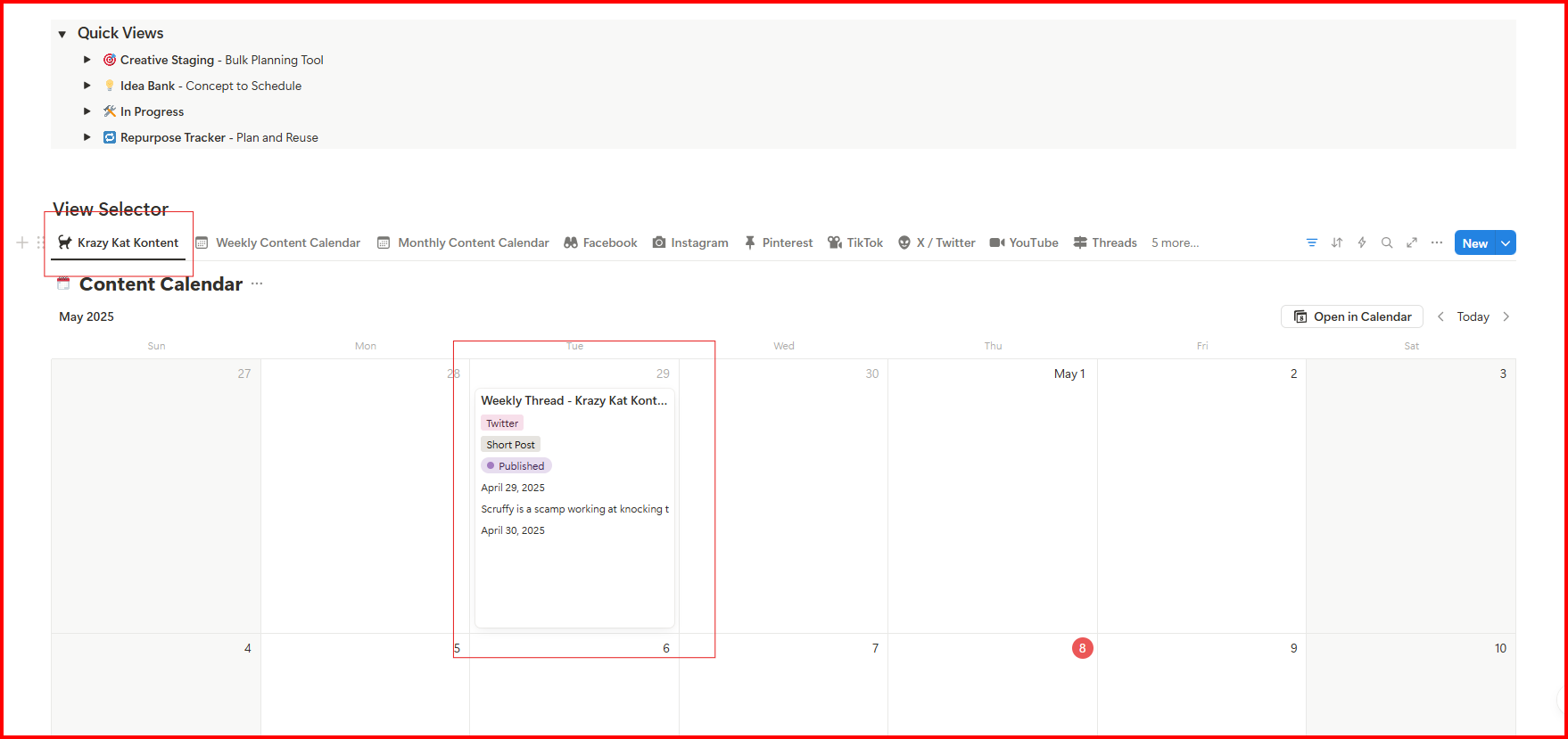How to Customize Success Pilot for Your Brand or Clients
Ready to customize Notion content system tools to match your brand or client workflow? Success Pilot makes it simple — and fully in your control. Whether you’re a solo creator or managing multiple clients, being able to customize Notion content system modules makes your workflow faster and more intuitive.
That said: your copy is for personal or business use only. Customizing this system does not give you the right to resell or redistribute it. Respect the work, build your system, and make it yours.
Haven’t duplicated it yet? Here’s how →
Quick Customization Wins
This is where you start customizing your Notion content system to reflect your workflow.- Update the Cover Image: Swap the dashboard cover or page banner with something that fits your brand or vibe. Notion lets you use Unsplash, upload custom images, or paste links.
- Add Your Logo: Drop your logo into the top of the dashboard or create a simple visual header using a Notion image block.
- Change the Colors: Use Notion’s color blocks to highlight important tags, sections, or callouts using your brand palette.
- Rename Fields: Don’t love the term “Creative Staging”? Change it. You can rename databases, views, or properties — the system won’t break.
- Edit Platform + Status Tags: Tailor the platform list (Twitter, Instagram, LinkedIn, etc.) or content statuses (Idea, In Progress, Scheduled) to match how you think and work.
- Swap Out Icons: Click the icon on any page and pick something more aligned with your aesthetic — clean, quirky, bold, or minimal.
See the Difference: From Template to Yours
Success Pilot isn’t just a plug-and-play template — it’s a foundation you can shape to reflect your own brand, tone, and workflow. Whether you want to swap colors, drop in your logo, or simplify fields, this system is designed to flex with you.
You can start with the default layout, then transform it into something that feels fully yours — without
losing the built-in structure that keeps your operation tight. It’s the fastest way to go from blank
dashboard to brand-aligned command center.
The visual below shows how you can take the default Success Pilot structure and build a fully branded, customized Notion content system.
Customizing for Clients or Multiple Brands
- Tag by Client or Brand: Use a Client or Brand property in your databases. Filter views based on this to easily switch context and stay focused.
- Build Client Dashboards: Create filtered views that only show content for one client or brand. Duplicate the dashboard layout, apply filters, and save it as a custom workspace.
- Rename Views for Clarity: “LinkedIn Calendar – Client A” or “Brand X Weekly Plan” makes switching between workstreams fast and frictionless.
- Use Templates with Tags Preloaded: Want to speed up creation? Save templates that pre-fill the right platform, status, tags, or brand assignment.
- Control Sharing (If Needed): If you’re working collaboratively, use Notion’s page sharing to grant limited or full access to client-specific dashboards — no need to share the entire system.
Pro Tips for Customizing Without Breaking the System
- Duplicate, then customize: Always work from your own copy of the template — never the original.
- Don’t delete core databases: You can hide anything that’s not useful right now, but don’t remove the structure — it’s all connected under the hood.
- Rename with intent: Change page and tag names to match your voice, but keep naming consistent across your system. It’ll save you time later.
- Notion template for content creation = repeatable power: Use database templates to enforce structure. These speed up onboarding, content creation, and system flow — especially for clients.
- Save a backup version: Before you go deep with changes, duplicate your untouched system and rename it “Backup – Original Success Pilot.” You’ll thank yourself later.
Still have questions? Contact Support and we’ll help you out.